No-Code Agents
Cursor
Learn how to integrate Membit’s real-time context with Cursor’s AI-powered code editor using custom MCP configuration.
Cursor is an AI-powered code editor that enhances your development workflow with intelligent assistance. By integrating Membit with Cursor, you can access real-time social context directly within your coding environment, enabling your AI assistant to provide up-to-date insights about trending topics, current discussions, and breaking news while you work.
Prerequisites
Before you begin, make sure you have:- Cursor editor installed (download here)
- A Membit account with an API key (get one here)
- Basic familiarity with Cursor’s interface and AI features
Cursor’s AI integration makes it perfect for developers who want real-time
context while coding, researching, or building applications!
Setting Up Membit MCP Integration
Follow these steps to integrate Membit with your Cursor environment:1
Access Cursor Settings
Open Cursor and navigate to the settings by clicking on the settings icon or using the keyboard shortcut.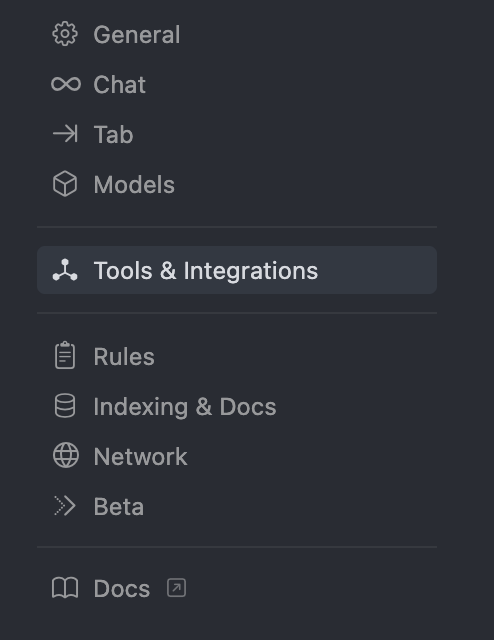
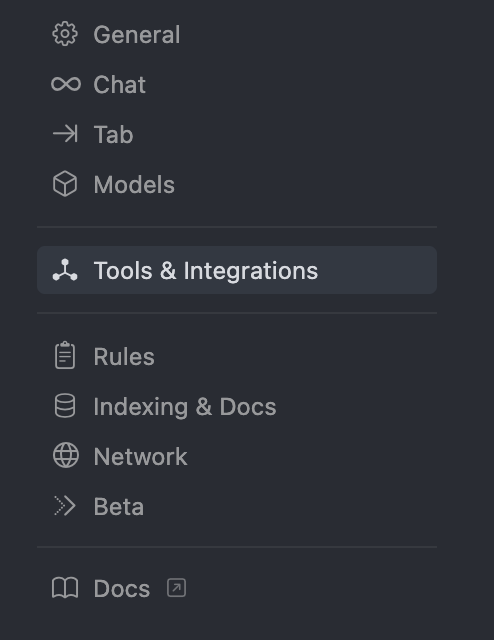
2
Navigate to Tools & Integrations
In the settings menu, locate and click on Tools & Integrations to access external service configurations.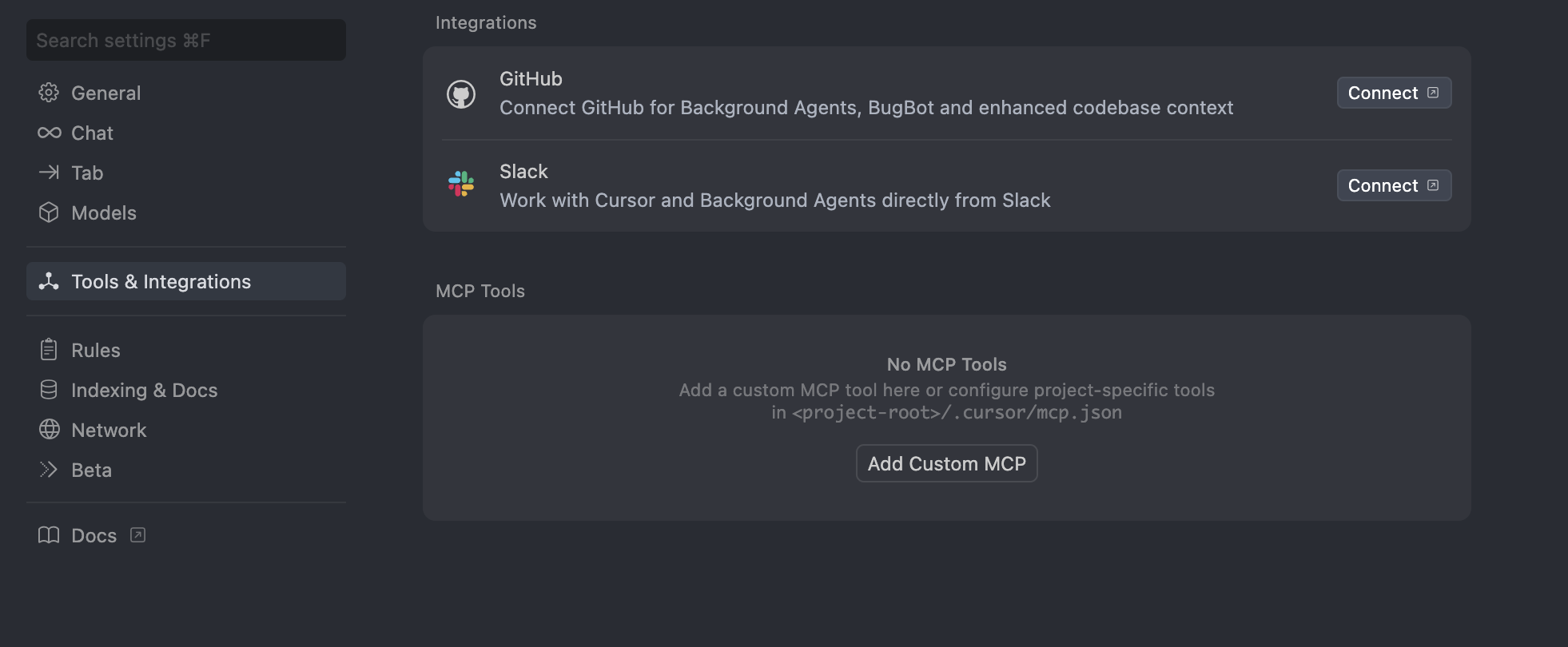
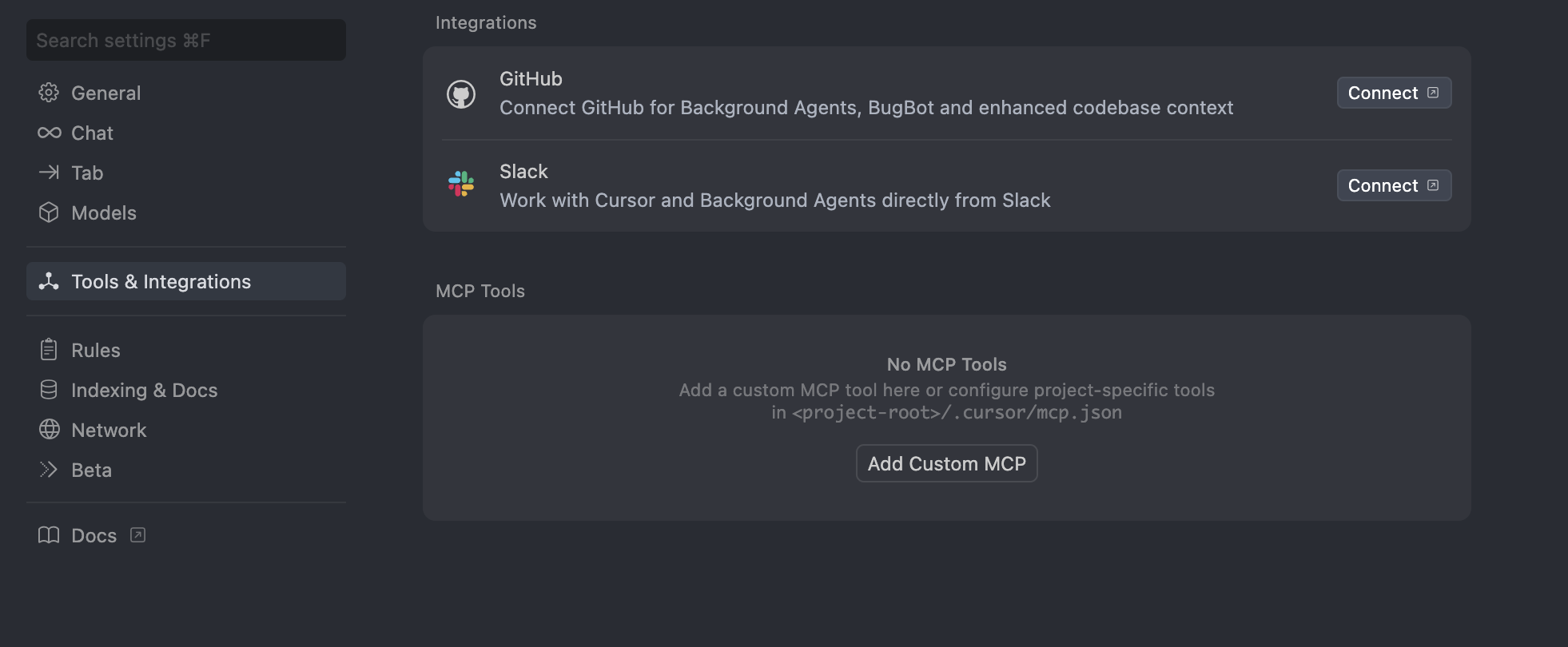
The Tools & Integrations section allows you to connect external services and tools to enhance Cursor’s capabilities.
3
Add Custom MCP
Click Add Custom MCP to create a new Model Context Protocol integration.
4
Configure Membit Remote MCP
Paste the following Membit remote MCP configuration into the configuration field:Configuration Details:
Replace
<your-api-key> with your actual Membit API key. Keep this credential secure and don’t share it with unauthorized users.- Server Name:
membit-remote-mcp - Command: Uses npx to run the remote MCP client
- Environment: Empty object for default environment variables
5
Enable Membit Remote MCP
After saving the configuration, turn on the Membit Remote MCP tool to activate the integration.

Once enabled, Cursor’s AI will have access to Membit’s real-time context capabilities when processing your requests.
Using Membit with Cursor
Now that the integration is set up, you can start using Membit’s real-time context in your development workflow:1
Start a Chat Session
Open Cursor’s chat interface and begin a conversation with the AI assistant.
2
Ask Context-Aware Questions
Try asking questions that benefit from real-time context: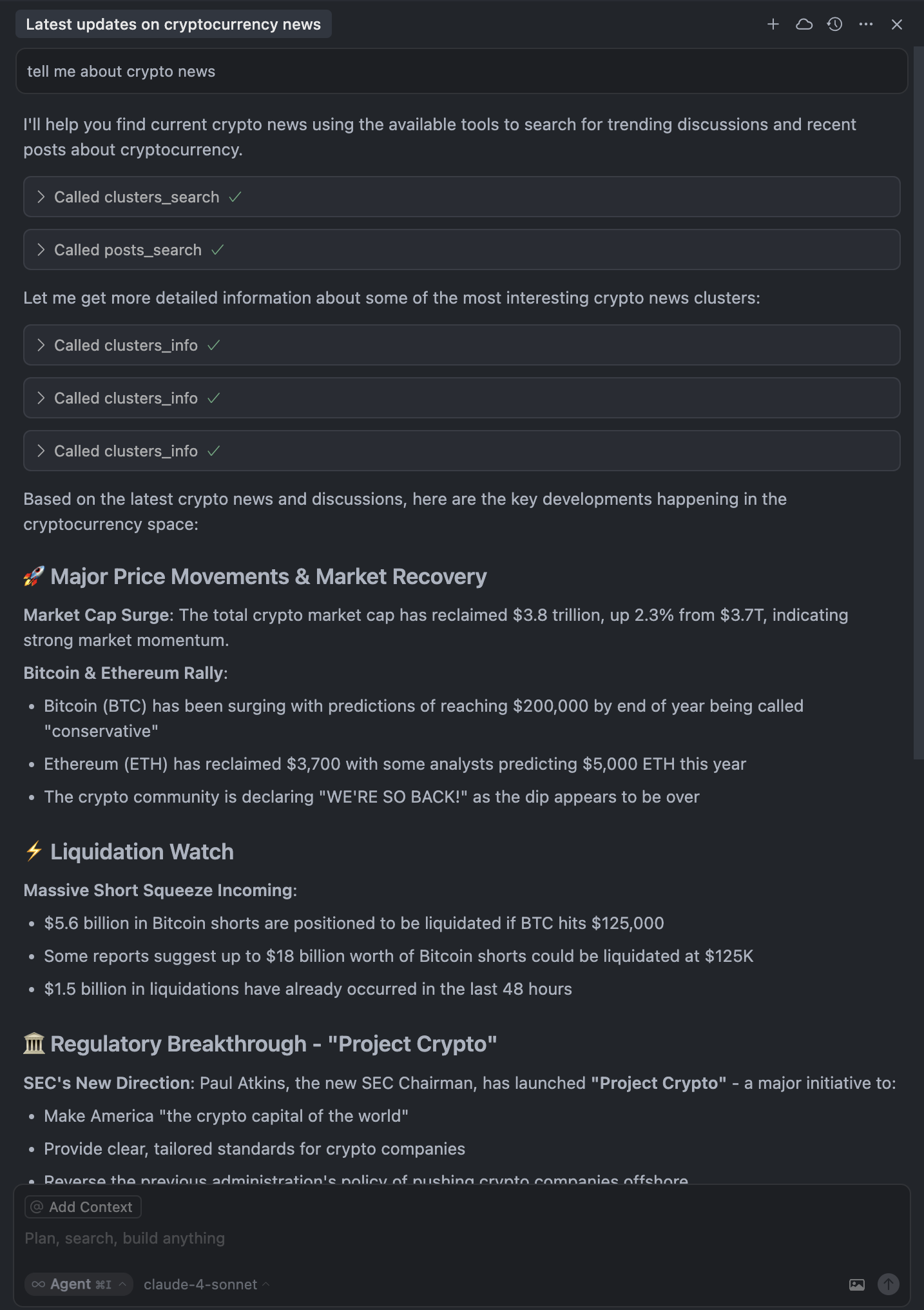
- “What are the latest trends in web development?”
- “Tell me about recent discussions in the AI community”
- “What’s currently trending in cryptocurrency?”
- “Give me insights on the latest tech news”
When Cursor asks for permission to run tools, click Run Tool to allow
access to Membit’s real-time data. Cursor requests permission every time it
uses external tools. You can bypass these permission prompts by adjusting the
tool permissions in Cursor settings if desired.
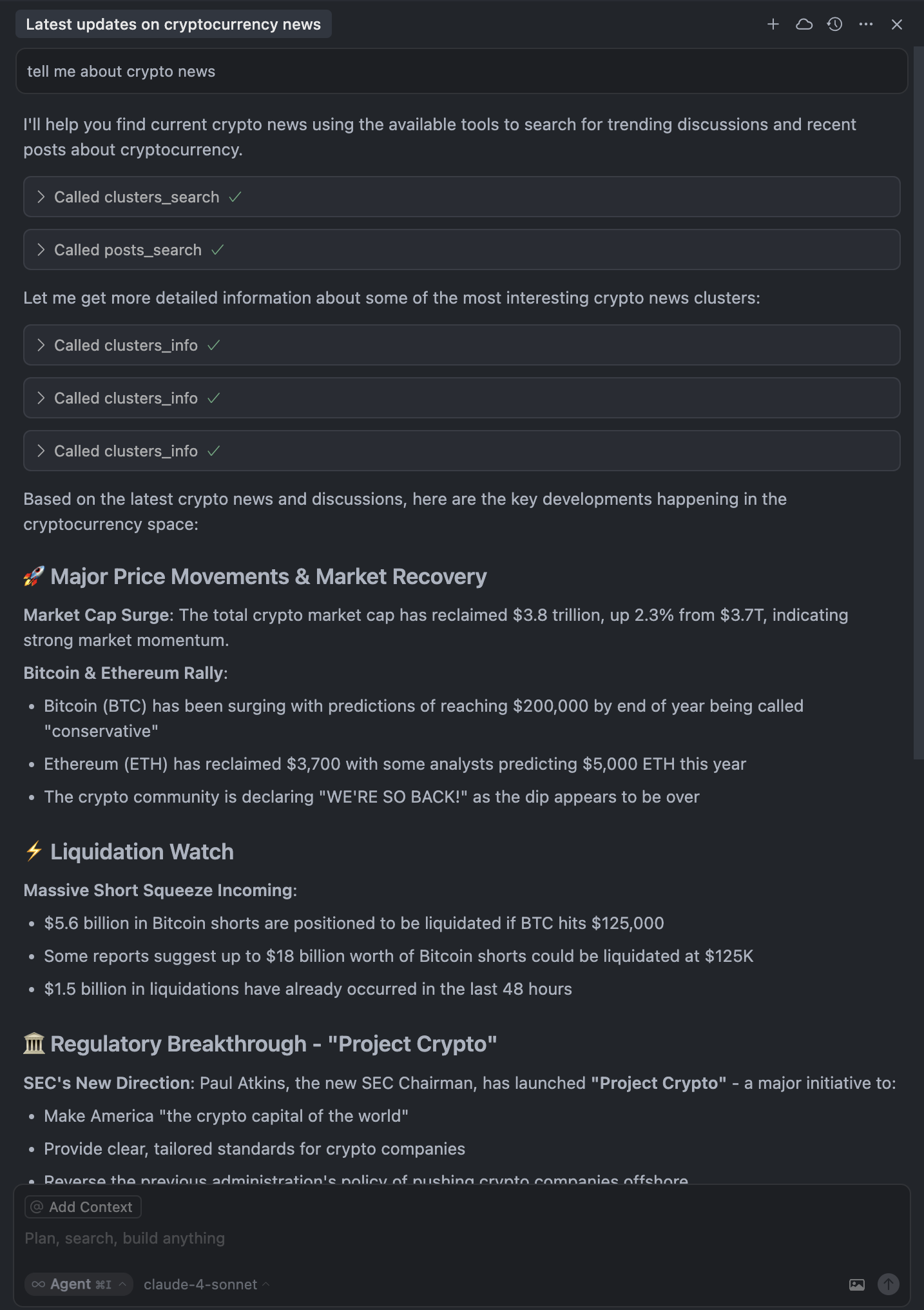
Testing Membit integration with Cursor's AI chat
Your AI assistant will now provide responses enhanced with current, real-world context from Membit’s data feed.

