No-Code Agents
n8n
Learn how to integrate Membit’s real-time context with your n8n workflows using the MCP client.
n8n is a powerful workflow automation tool that allows you to connect different services and build sophisticated automation. By integrating Membit with n8n, you can enhance your AI agents with real-time social context, enabling them to provide up-to-date insights about trending topics, news, and conversations happening across the web.
Prerequisites
Before you begin, make sure you have:- An active n8n instance (cloud or self-hosted)
- A Membit account with an API key (get one here)
- Basic familiarity with n8n workflows and AI agents
If you don’t have a Membit API key yet, visit membit.ai
and sign up for free to get instant access.
Setting Up Membit MCP Client
Follow these steps to integrate Membit with your n8n workflows:1
Open the Node Panel
In your n8n workflow editor, open the node panel to add a new node to your workflow.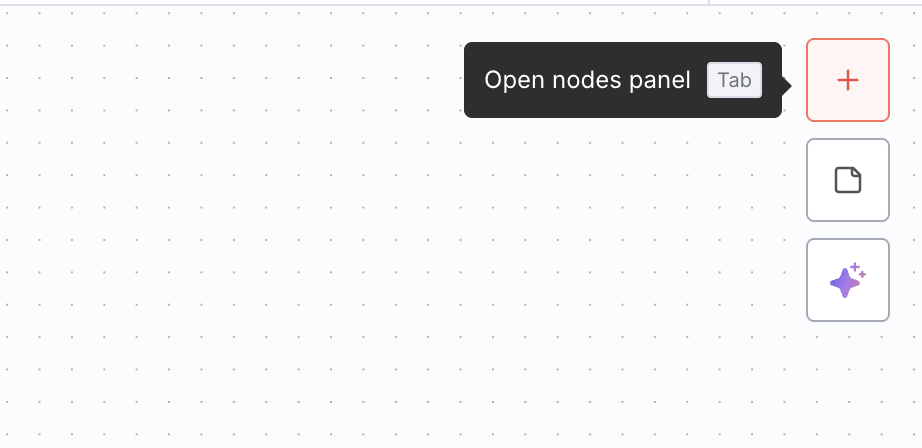
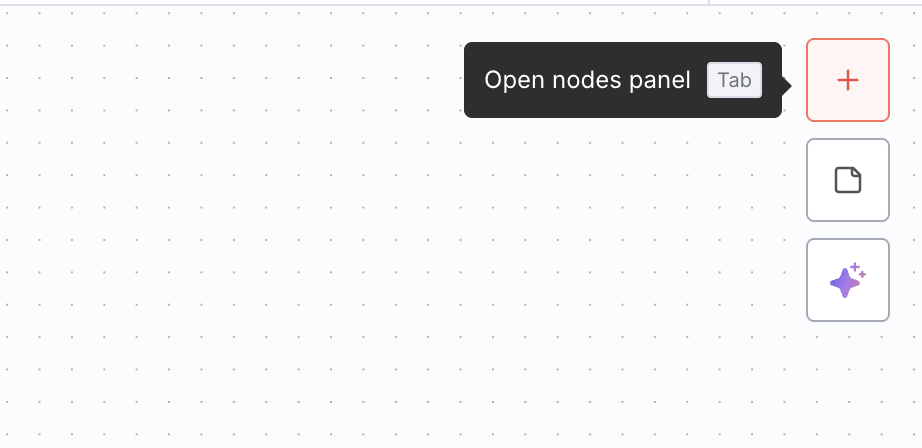
2
Search for MCP Client
In the node search bar, type “MCP client” to find the Model Context Protocol client tool.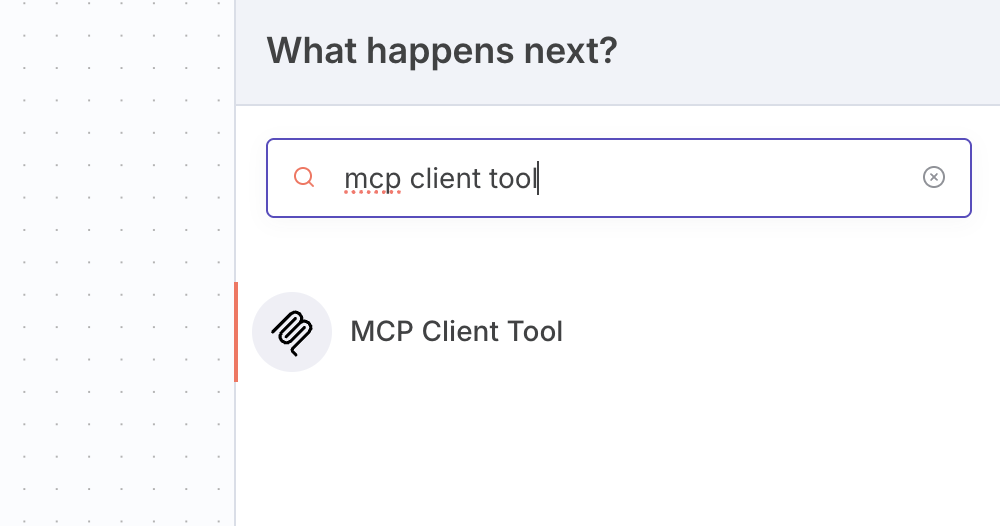
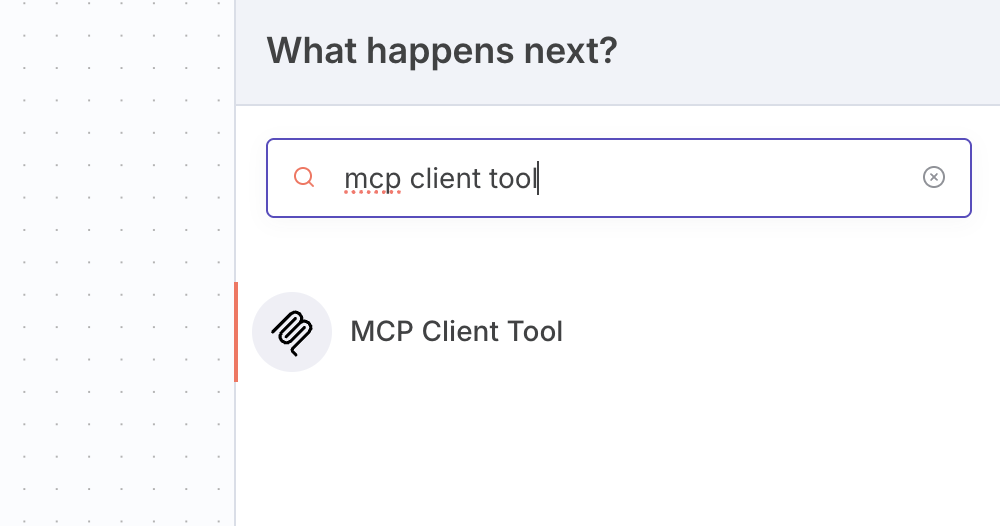
The MCP Client Tool should appear in the search results. This tool enables n8n to communicate with external MCP servers like Membit.
3
Configure Membit MCP Client
Add the MCP Client Tool to your workflow and configure it with the following settings:
Replace
<your-api-key> with your actual Membit API key.Building Your First Workflow
Now that your Membit MCP client is configured, let’s create a complete workflow that uses real-time context:1
Add Required Nodes
Create a complete workflow by adding and connecting the following nodes:
- Chat Trigger - To receive user input
- AI Agent - To process requests and coordinate responses
- Google Gemini Chat Model - For natural language processing
- Membit MCP Client - For real-time context
2
Connect the Nodes
Connect them in this order: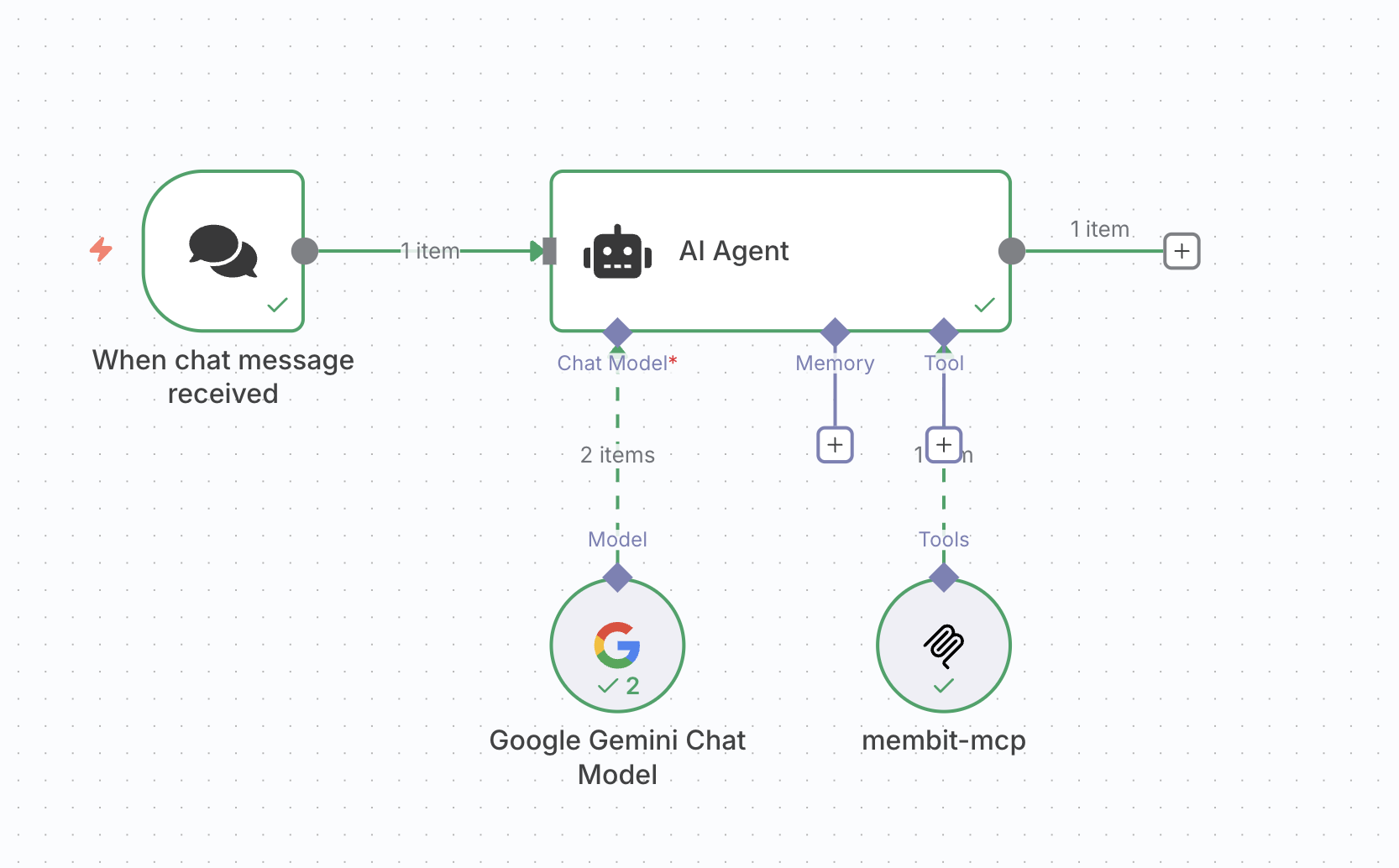
- Chat Trigger → AI Agent
- Google Gemini Chat Model → AI Agent
- Membit MCP Client → AI Agent
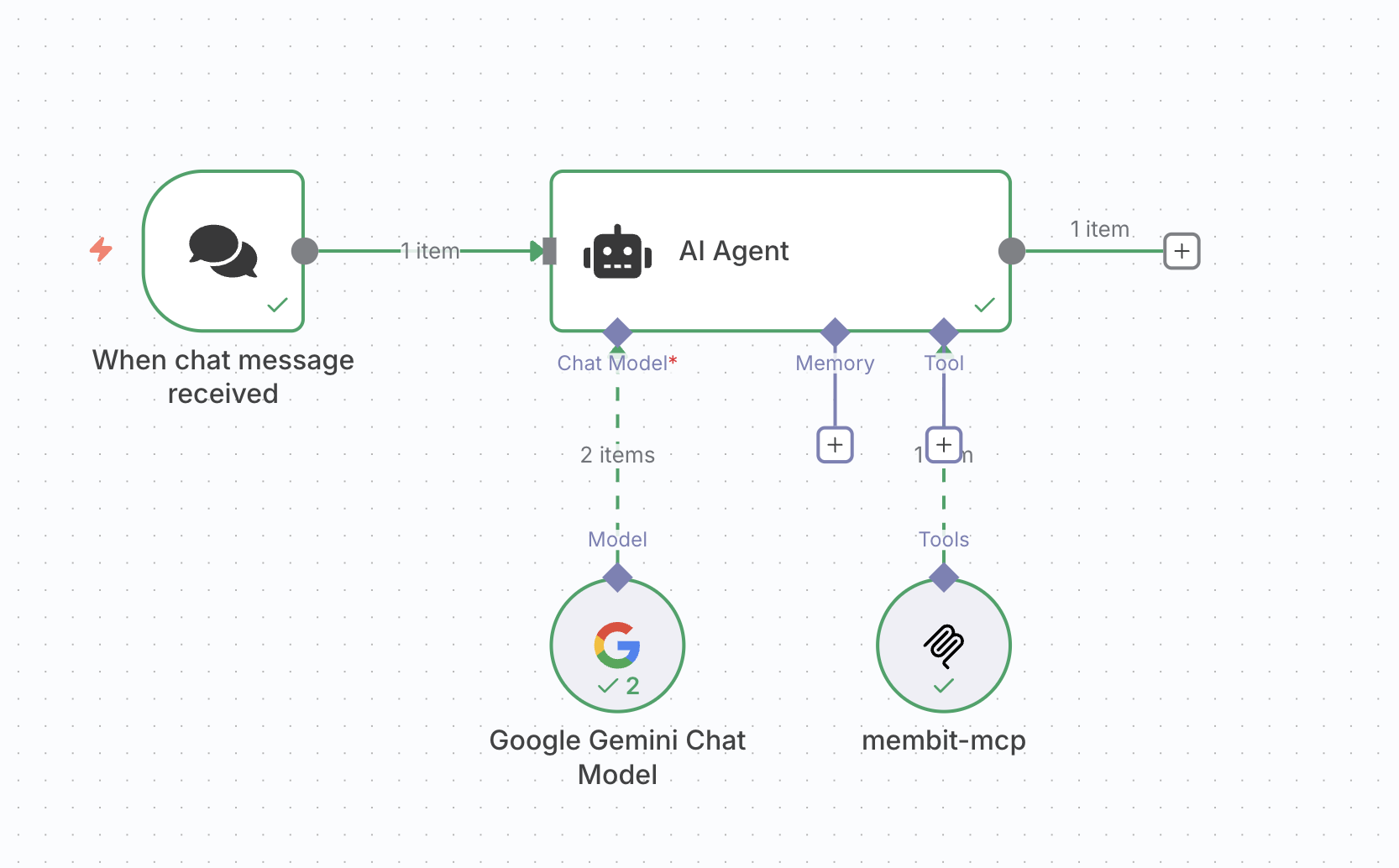
The visual connections show the data flow - the AI Agent receives input from the Chat Trigger, uses the Gemini model for processing, and accesses Membit for real-time context.
3
Test Your Workflow
Use the chat interface to send a test message like:orYour AI agent should now respond with current, contextual information pulled from Membit’s real-time data feed.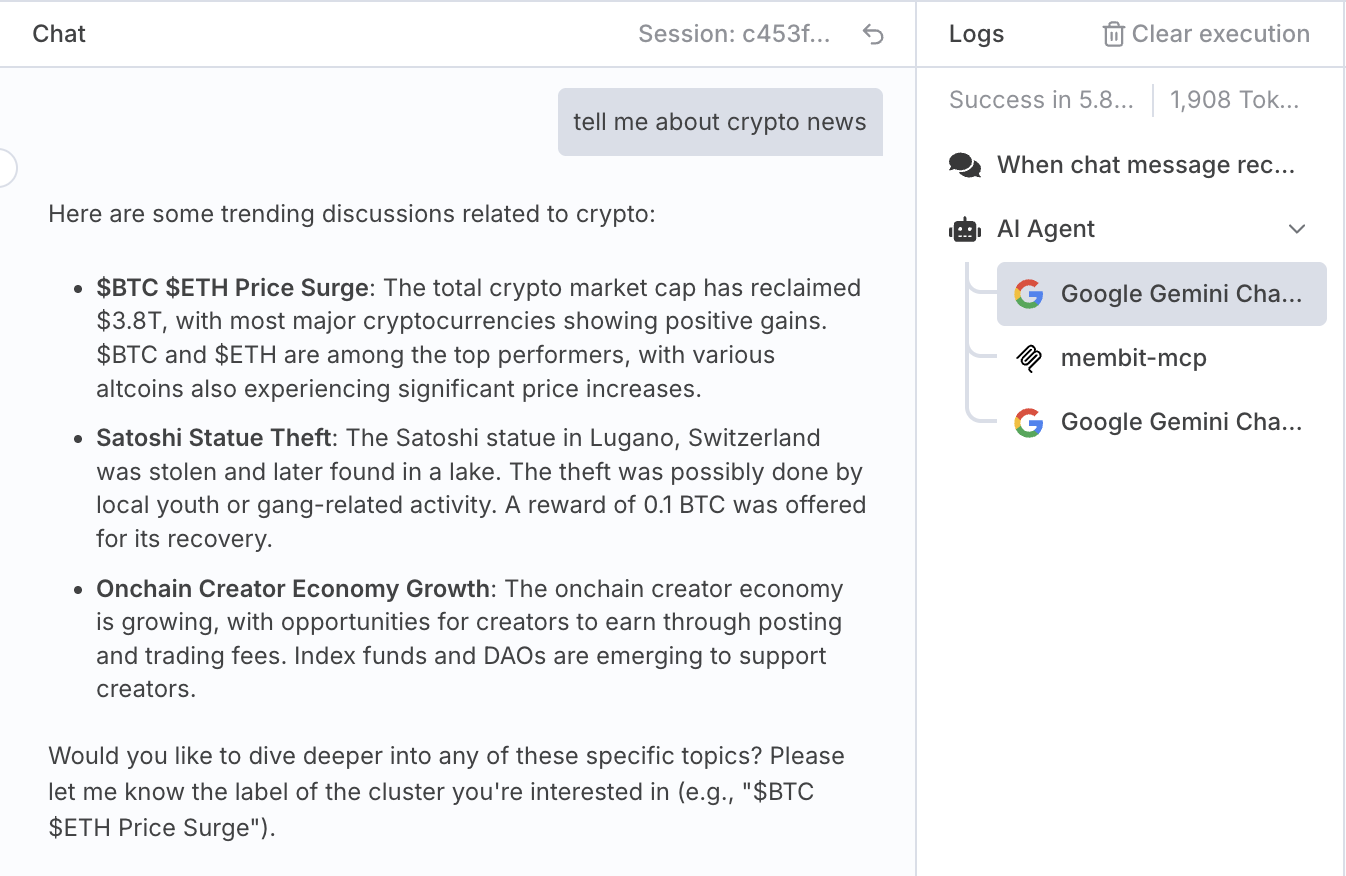
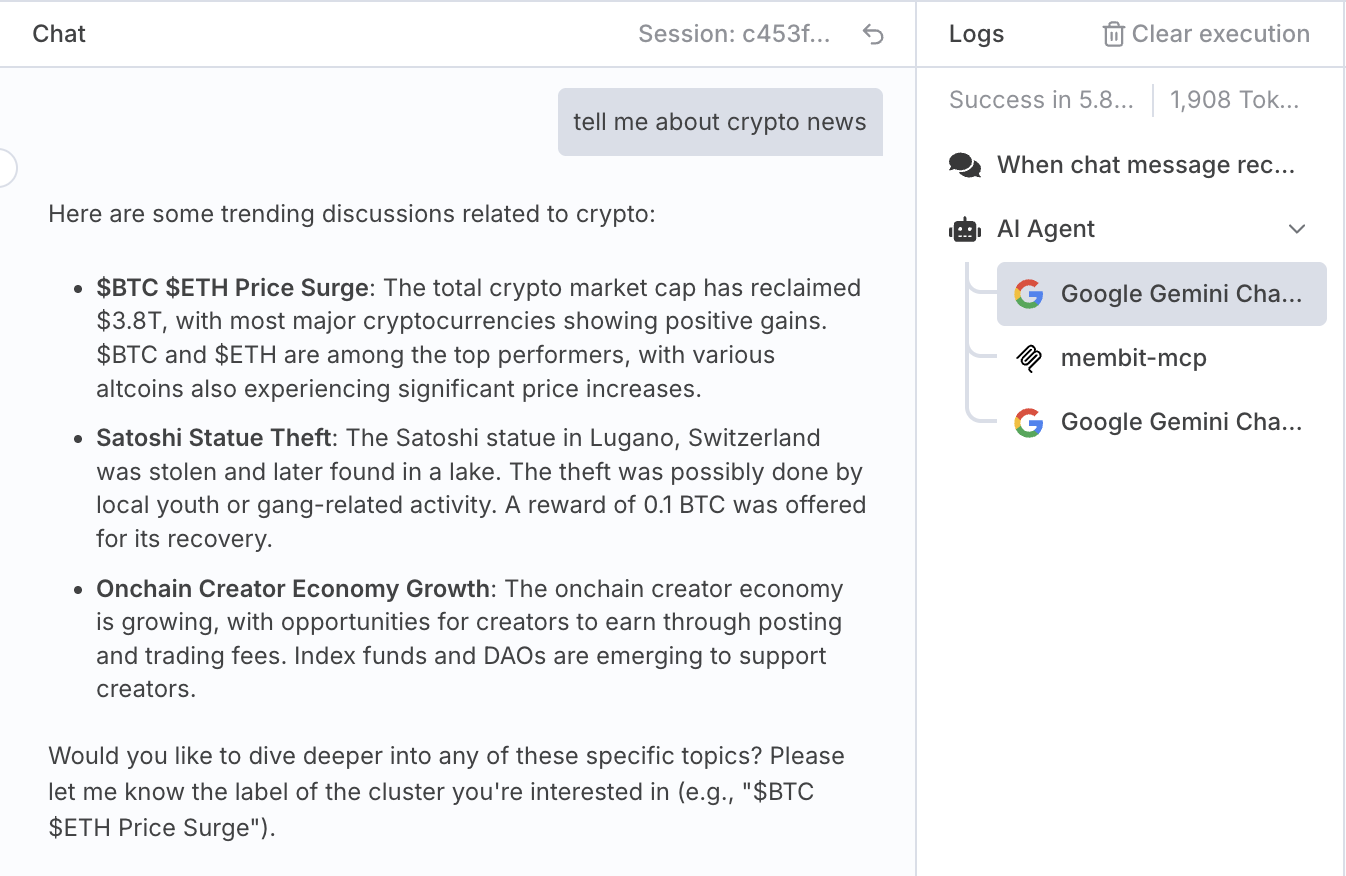
Example response showing real-time context from Membit
If successful, you’ll see responses that include recent trends, discussions, and insights that wouldn’t be available in static training data.

